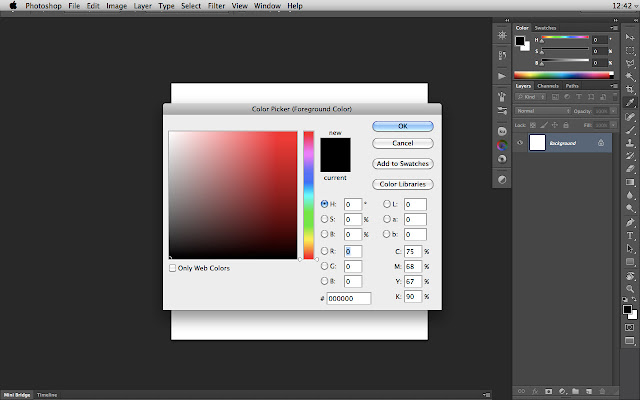As artists, we often get caught up in the excitement of color, detail, and brushwork. But when it comes to building a truly compelling composition, sometimes less is more. That’s where Notan comes in, a deceptively simple concept that can transform the way you design your paintings.
What Is Notan?
Notan (濃淡) is a Japanese word that translates to “light-dark.” It’s all about the relationship between positive and negative space, between areas of light and areas of dark. Think of it like the visual skeleton of your artwork. Strip away the color, the detail, even the subject, and what you’re left with is the pure structure of your composition.
Why It Matters
Ever stare at a painting that just feels off, but you can’t quite figure out why? Or maybe you’re planning a new piece and something in the layout doesn’t feel balanced? Notan studies help you see the design clearly, without distractions.
By reducing your scene to only two or three values (usually black, white, and maybe a midtone), you can spot compositional issues early. Is the focal point clear? Are the shapes too similar in size? Is the negative space doing any heavy lifting? These are the kinds of questions Notan helps answer.
How to Do a Notan Study
You don’t need any fancy tools to get started. You can:
-
Use black markers or paint on white paper
-
Snap a photo and simplify it digitally into black and white shapes
-
Sketch with just one value on your tablet
The key is to stop worrying about realism and focus on clarity, contrast, and balance between shapes.
Here’s a great tip: Try shifting your viewpoint or cropping your scene differently. Even a small change in perspective can completely transform the Notan, and in turn, the strength of your final piece.
Not Just for Beginners
While Notan is often taught in art schools, it’s a tool that professional artists keep coming back to. Whether you’re working in oils, watercolors, or digital, it’s a fast and effective way to test the strength of your ideas before you commit hours of work.
Adding a third value, usually a midtone, can also be helpful. This allows for more nuance and helps guide decisions about lighting and depth later on in your painting.
Make It a Habit
Think of Notan like stretching before a workout. It doesn’t take long, but it sets the stage for everything that follows. Try making it a part of your process. Do quick studies before starting a new piece. Use them to test thumbnails or resolve tricky compositions.
You’ll be amazed at how much it sharpens your design instincts and how it helps you see your own work with fresh eyes.
Final Thoughts
In a world full of noise and color, Notan brings you back to the essentials. It’s a reminder that great art starts with great design. Light and dark. Positive and negative. Simplicity with purpose.
So the next time you’re stuck, grab a pen or open a new canvas, and block in the big shapes. Sometimes, all it takes is two values to bring clarity and power to your vision.
Tools to help you organise values:
- Photoshop
- Proko Value Tool
Related Articles:
Leg Day for Artists: Why Focusing on One Skill at a Time Builds Real Strength
Quick digital paint. 3 values study
#Notan #ArtComposition #VisualDesign #ArtistTips #ArtStudy #CreativeProcess #PaintingTips #DesignThinking #ValueStudy #ArtEducation #MakeArtDaily #SketchSmart #ArtFundamentals #DigitalPainting #TraditionalArt #SimonLocheArt